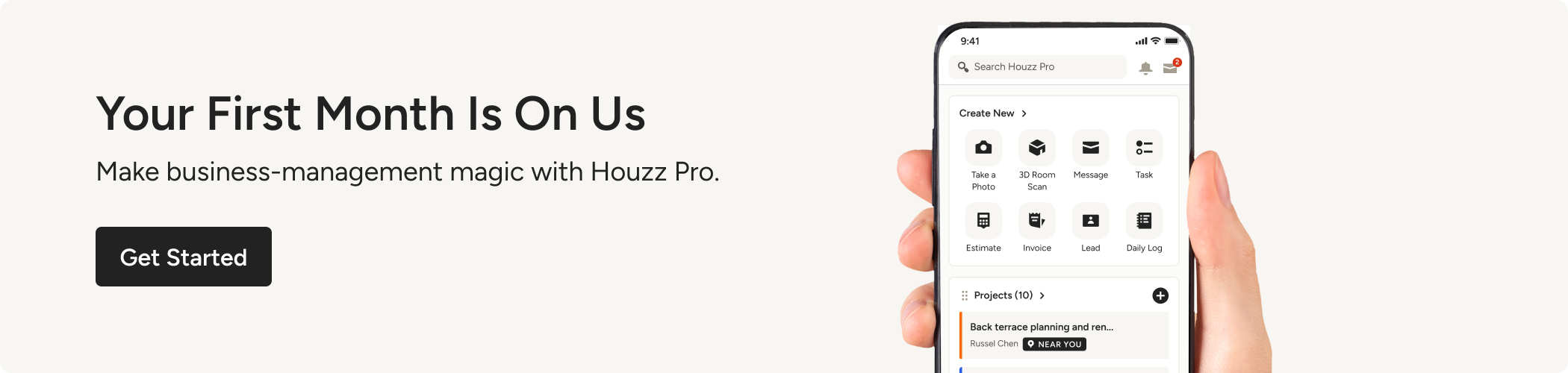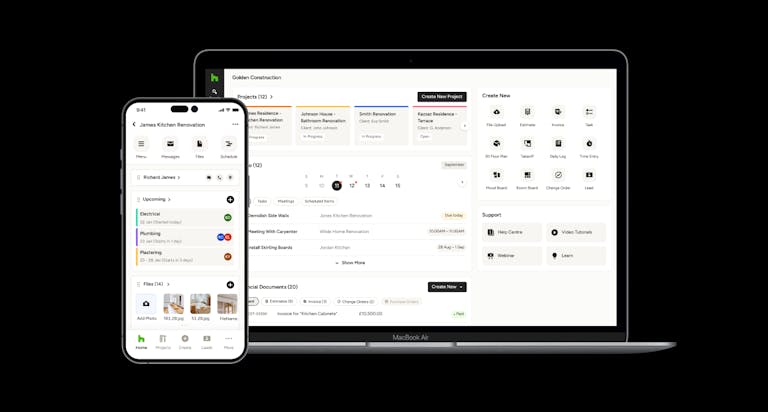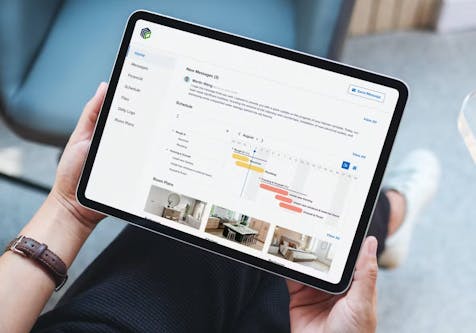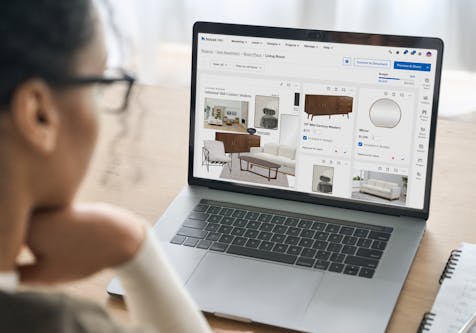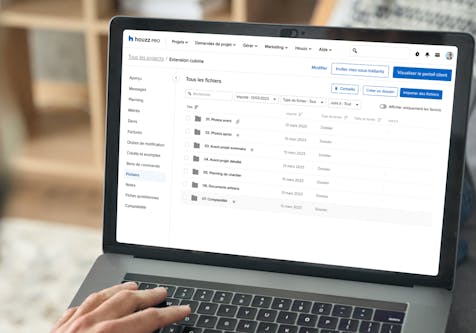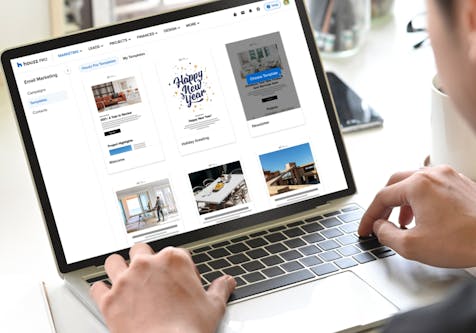3 Easy Ways to Track Time and Expenses with Houzz Pro
Our latest integration saves time and improves accounting accuracy and efficiency

Houzz Pro makes it easy for you and your team to track any time you spend, or expenses you incur on a project, and can be entered at your convenience from the office or from the field. Account owners are in control and can easily view the time and expenses of their team members, and can filter by project or service. Here are three easy ways to track and capture every project penny, including our latest addition: multiple stopwatches.
1. Tracking your time on desktop or mobile
Tracking your time against a project is critical whether you are working on a flat fee, markup revenue, or time and material contract. Tracking time for you and your team members allows you to understand hours spent as well as invoice your clients directly through Houzz Pro.
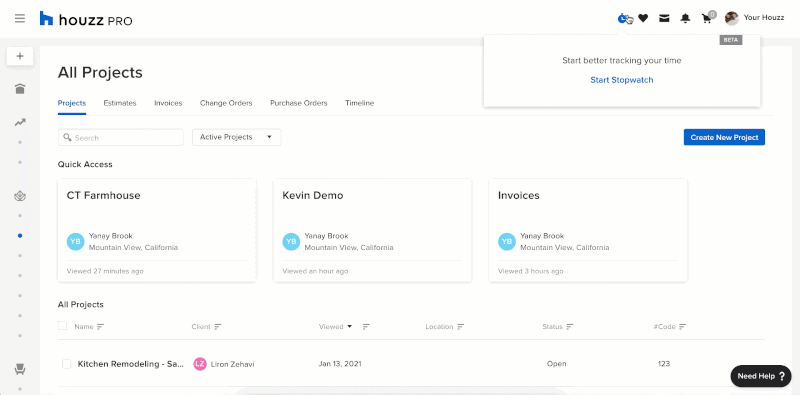
Follow these easy steps to log a time entry:
- Click on the “Time & Expense” option in the navigation bar.
- Click the “Time” tab and then select “New entry” -Select the project for which you are logging time
- If applicable, choose the team member, e.g. yourself, and the type of service. If you can’t find the service you need, you can type in a service name and then create it on the spot.
- Add the rate, date, and quantity of your time entry.
- If relevant, make sure to check the “VAT Applicable” or “Billable” boxes.
- You can also choose to add a detailed description of the time entry.
- Entries also support attachments, like a list of the specific products sourced, or the floor plan created during the logged time.
- If you have multiple time entries to track against a single project, you can quickly add them by clicking “Add another entry.” This makes it easy to log time for your entire week.
- Once you’re done, click “Save” to create your time entry
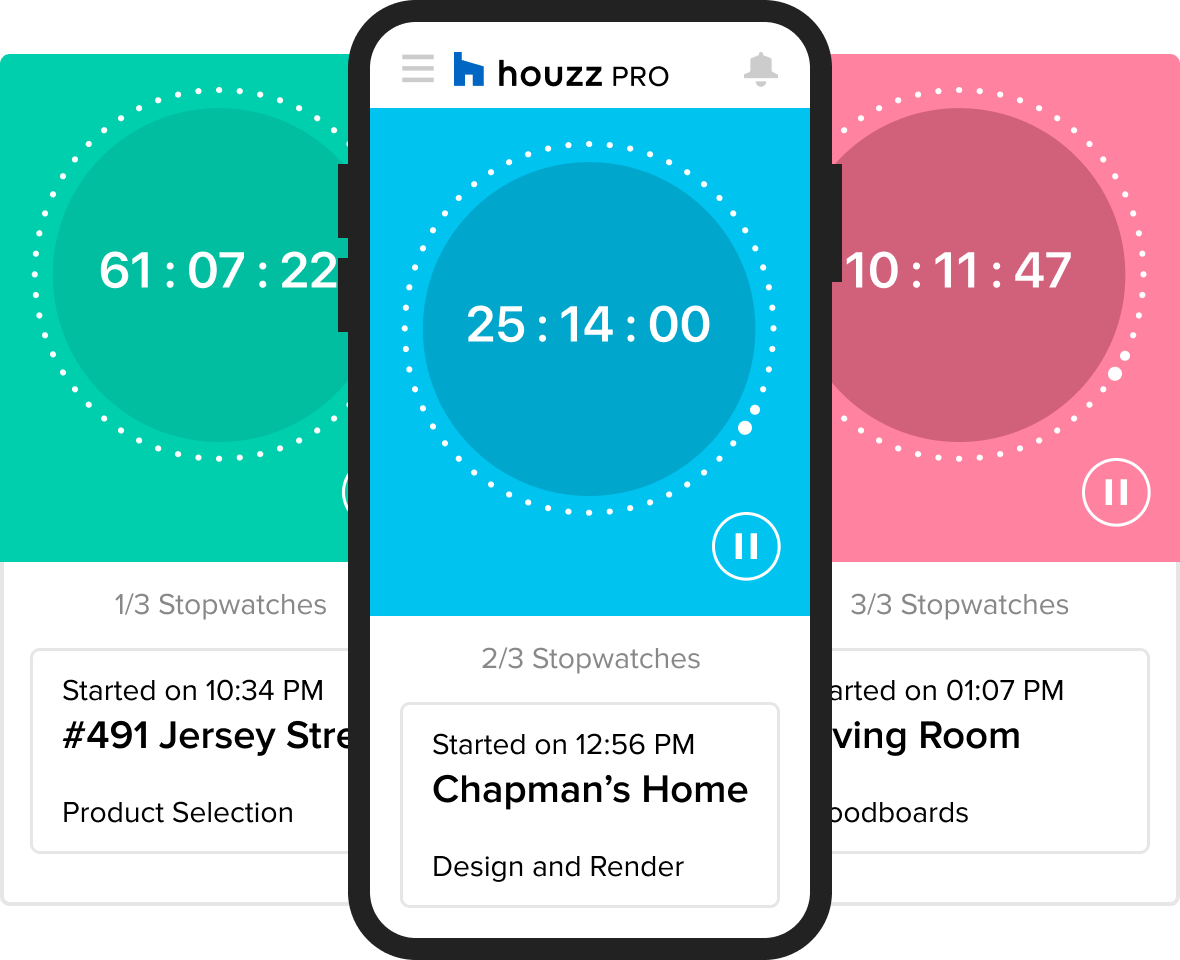
2. Use the stopwatch to track your time
Houzz Pro takes the guesswork out of tracking your time with our stopwatch feature. This tool allows you to time yourself as you work on a project and then log that time in as a time entry so that you can invoice it later.
Follow these steps to start a stopwatch in Houzz Pro:
- Whenever you start working on a project, hover over the clock button on the top right of Houzz Pro.
- Click on the “Add Stopwatch” link.
- Select the project the time should be logged against.
- Choose the type of service and the rate. If you can’t find the service you need, you can type in a service name and click to create it.
- Click “Start stopwatch”
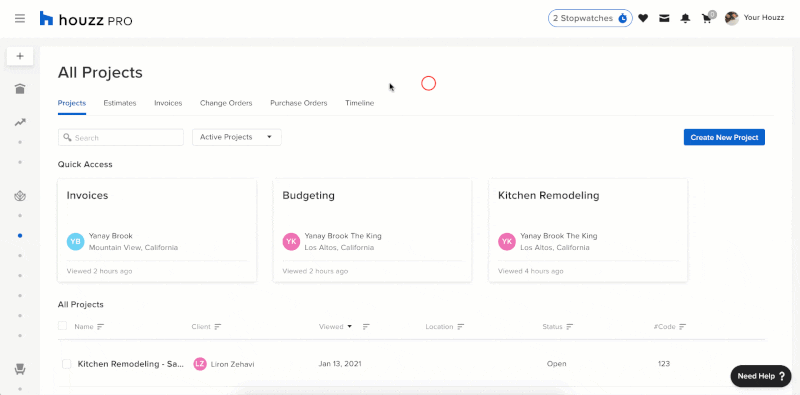
3. Add expenses as you go, or in a batch
Houzz Pro makes it easy for you and your team to track any expenses you incur on a project, and can be entered at your convenience from the office or from the field.
Follow these steps to add and track expenses in Houzz Pro:
- First, you’ll need to click on the “Time & Expense” option in the navigation bar.
- Click the “Expenses” tab and then click on “New entry”
- Select the project the expense should be logged against.
- Choose the team member and type of service. If you can’t find the service you need, you can type in a service name and click to create it.
- Add the rate, date, and quantity of your expense.
- If relevant, make sure to check the “VAT Applicable” or “Billable” boxes.
- You can add a detailed description of the expense.
- You can also add an attachment to the expense entry like a receipt.
- Have multiple expenses? You can quickly add them in one shot by clicking the “Add another entry” link.
- Once you’re done, click “Save” to create your expense.

FAQs
Why should I track my time in Houzz Pro?
By using the time feature you’ll be able to seamlessly organise your hours logged in one place and get a holistic view of your project and business. Most importantly, you’ll be able to invoice your clients for every single hour spent. More importantly, for those flat fee or markup based projects, tracking your time ensures you are pricing correctly on your next similar project.
Can I use a stopwatch to log my time more accurately?
Houzz Pro has a great stopwatch feature that allows you and your team to run your multiple stopwatches on the web and mobile.
Can I invoice a time entry?
You can absolutely invoice a time entry. Simply click on “Time & Expense” in the navigation, select the time entries you would like to invoice, and click the “Generate Invoice” button.
*Note that you can only select expenses within the same project that have not yet been invoiced. We recommend filtering by project prior to invoicing.
Where will I be able to see all of my expense entries?
You can see all of your time entries under “Time & Expense” by clicking the “Time” tab and filtering as needed.
How can I pause a stopwatch or log my time?
When you're finished working on the project or need to take a lunch break, you can either pause the stopwatch or click to log your time. Once your time is logged, you can easily access and edit the time entry in the “Time and Expense” section of the navigation panel.
Can I run multiple stopwatches?
Houzz Pro allows you to run multiple stopwatches at once, allowing you to multi-task and quickly toggle through your different projects. To add an additional stopwatch, simply hover over the stopwatch icon and click on “Add stopwatch”.

Which types of expenses can I track?
You can add and track any expenses that are not defined as time logs. Track fuel, equipment, products, or anything else you would like to bill your client for.
Why should I track my expenses in Houzz Pro?
By using the expense feature you’ll be able to seamlessly organise your expenses in one place and get a holistic view of your project and business. Most importantly, you’ll finally be able to invoice your clients for those “little things” that end up costing you a lot.
Can I add attachments to my expense?
Yes! When adding attachments to an expense entry it will appear on the specific expense as well as in the "Attachments" section of your project. When adding an expense to an invoice the attachment will also appear on the invoice itself. Please note, if you would like to remove the attachment from the invoice, you will need to remove the item from the invoice, delete the original expense entry, and create a new one without the attachment.
Can I invoice an expense?
You can absolutely invoice an expense. Simply click on “Time & Expense” in the navigation, select the expense/s you would like to invoice and click the “Generate Invoice” button.
*Note that you can only select expenses within the same project that have not yet been invoiced. We recommend filtering by project prior to invoicing.
Where will I be able to see all of my expense entries?
You can see all of your expense entries under “Time & Expense” by clicking the “Expense” tab and filtering as needed