How To Turn On Purchase Orders In Your QuickBooks Online Settings
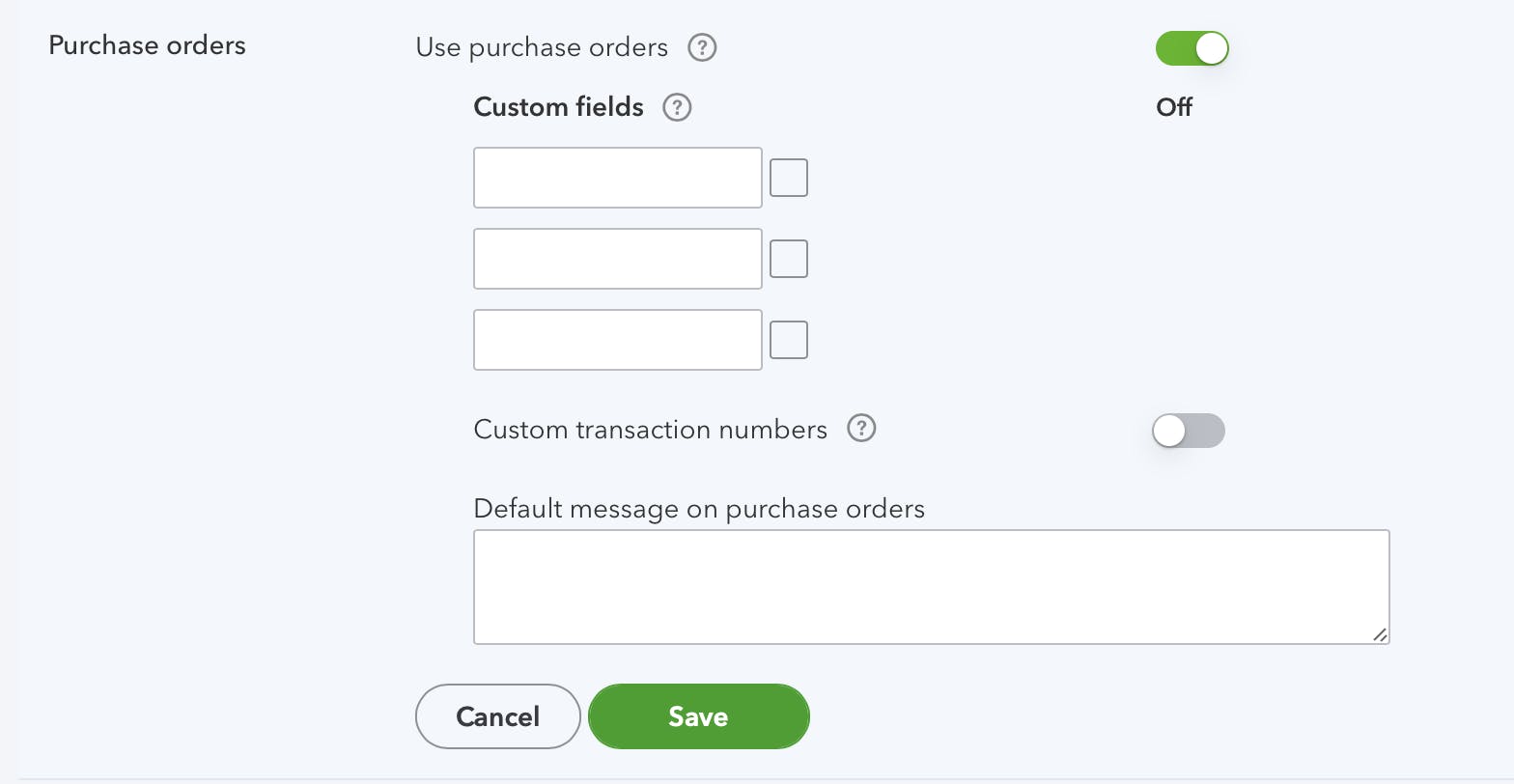
If you have a QuickBooks Online Plus account or above, you can also sync over your purchase orders from Houzz Pro to QuickBooks Online.
The default for purchase orders in QuickBooks Online is Off. In order to make the data sync possible, you need to turn on purchase orders.
How to turn on purchase orders:
1. In the QuickBooks Online section of Houzz Pro, click “Turn on” (Step 3) or access the QuickBooks Online expenses settings page manually by:
- Clicking on the gears icon on the top right corner.
- Selecting “Account and Settings”
- Selecting “Expenses” on the left panel
2. Go to the “Purchase Orders” section.
3. If purchase orders are turned off, turn them on.
4. Click the green “Save” button.
Once purchase orders are on, your documents will be able to sync over correctly.